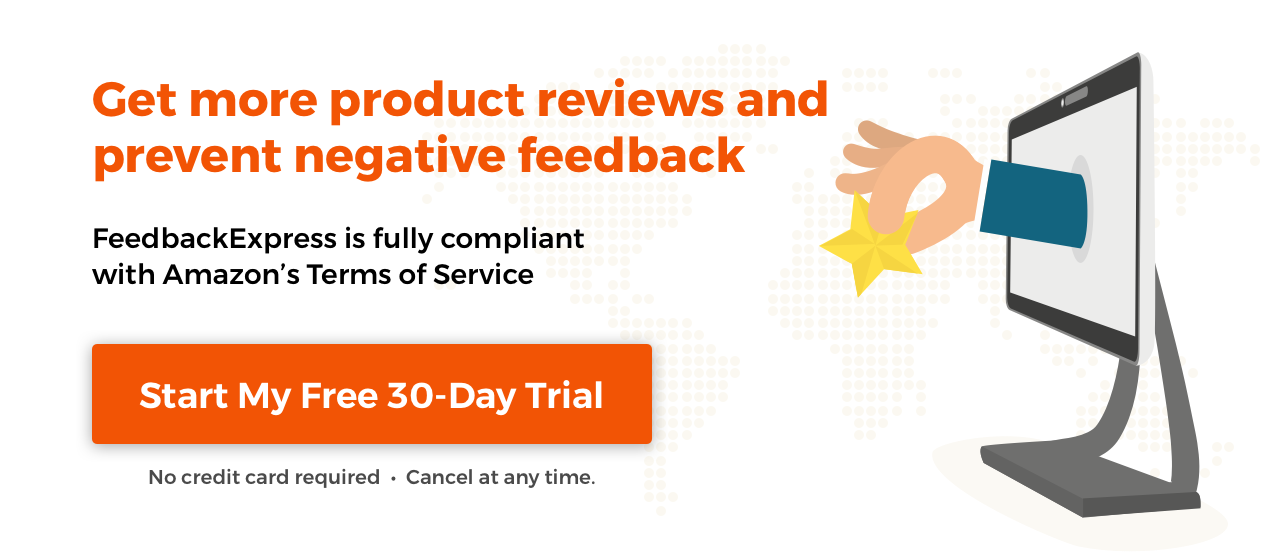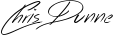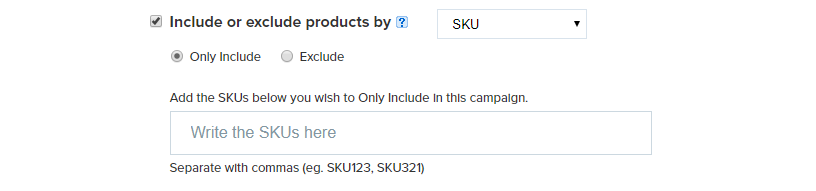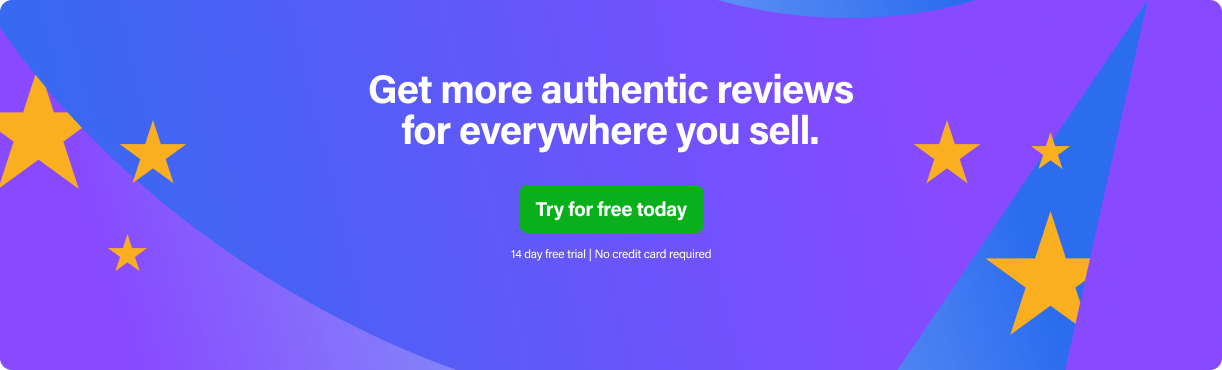If you’ve been using feedback software for Amazon such as FeedbackExpress for a while now, you should have experienced an increase in the number and quality of seller feedback and product reviews you’ve received. However, there’s always room for improvement especially at this time of the year when the majority of sellers will experience an increase in sales. With that in mind, I’ve put together a number of tips to help you get more out of your automated Amazon emails to buyers this holiday season and beyond!
1. Build rapport with an order confirmation email
This is my number one tip! If you don’t do anything else from this blog, then please do this.
You should use a customer service campaign to send an order confirmation email one day after an order is confirmed.
This helps to prevent negative feedback as buyers now have a contact if anything goes wrong with their order.
Another benefit of sending this email is that it helps to build a relationship with the customer. So, when you request seller feedback and/or a product review at a later point, the buyer will already know you and recognise your logo (more on that later).
Even if you’re an FBA seller, this is still worth doing as you can let the customer know to contact Amazon (and not you) with order-related queries.
2. Consider your campaign subject lines
What you choose as your email subject line can have a big impact on your open rate. You will need to update subject lines depending on what campaign it’s for.
Need some inspiration? Here are a few examples which I think work well.
- Customer Service campaigns
Information about your Amazon order: [#order-id#] - Seller Feedback campaigns
Regarding your recent order at Amazon - Product Review campaigns
How do you like your Amazon purchase?
3. Add your logo
Both your Amazon store and your FeedbackExpress account should have your logo as this will help improve customer engagement and brand recognition.
By adding a logo to your preferences within FeedbackExpress it will display in your emails.
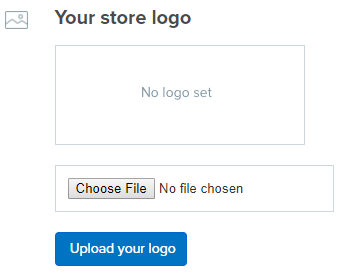
Positioning is also important:
- For customer service campaign emails, position your logo at the top of the email. It’s really important as it’s your opportunity to establish your brand and build trust for subsequent emails.
- For seller feedback and product review campaigns, position your logo at the bottom of the email as the branding is secondary to the content.
4. Personalise
Make the emails as personal as possible and remind the buyer that you’re a small business focused on customer satisfaction. Inform them that product reviews and seller feedback are very important to you.
Here’s an example of a personalised seller feedback email that works well and adds value before asking the buyer to leave feedback.

It’s also important to sign off your email with your name and job title.
In the example below, I’ve used Head of Customer Service which seems to work well.
Kind regards,
Chris Dunne
Head of Customer Service at ABC
And, if you want to add a signature font like the one above, you can generate one for free from Font Meme.
5. Get more product reviews
A product review campaign will help you gather more reviews for your product which is vital for increasing sales and product visibility. This is particularly important for the growing number of private label sellers on Amazon.
If you’re selling your own brand of products, consider adding separate Customer Service and Product Review campaigns for each product. This will allow you to add your product image to your emails.
To set this up in FeedbackExpress, use the “Only Include” SKU or ASIN option to keep your campaign related to single products or groups of products.
Although, this takes a little more time, it’s worth it as it’s a proven way to get more reviews. And, if you’ve too many products too list them all individually, then do it for your best sellers (as a starting point).
Here’s an example of a personalised product review email that works.
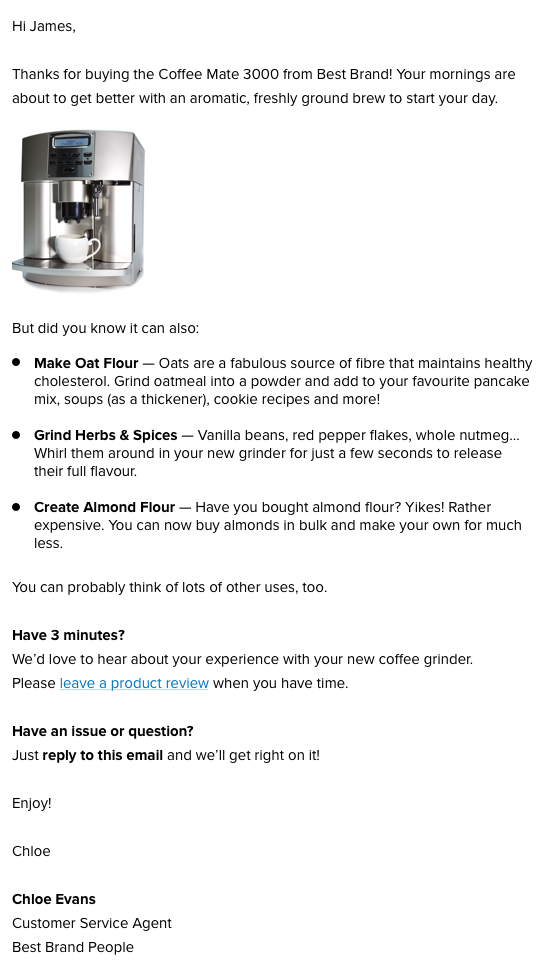
6. Perfect your timing
When you send your emails is often as important as the content of them.
- Customer service emails should normally go 1 day after an order is confirmed.
- Seller feedback emails for FBA orders should go 1-2 days after the order is delivered. For FBA orders, FeedbackExpress can retrieve the exact delivery date from Amazon’s API. If it’s an MFN order, then these should be sent 3-5 days after the order is delivered.
- Product Review emails should trigger X days after a buyer has received the product. When these are sent will depend on the product but it is typically 5-7 days after the order is delivered. If you think the buyer might need more time to test the product, then simply adjust the timing.
Here’s the screen in FeedbackExpress which you can adjust for different fulfilment methods.
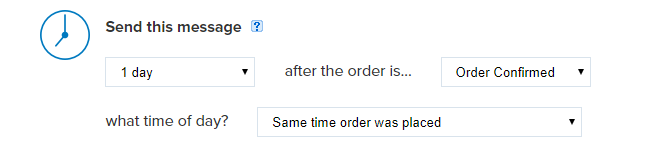

7. Use the resend option
Note: The resend option is no longer available within FeedbackExpress. Amazon’s best practise recommends no more than two emails per order.
One of the smart features within FeedbackExpress is the ability to see who has or hasn’t opened your emails.
Consider using the resend option for your seller feedback and product review campaigns. That way, if a buyer hasn’t opened your email, you can resend this 3-5 days later. Often, a number of buyers who missed the first email, will open the second one.

8. Negative feedback alerts
One of the features our users love is the ability to set up negative feedback alerts. Within FeedbackExpress, you can set days/times that you want to receive these or keep them on 24/7.
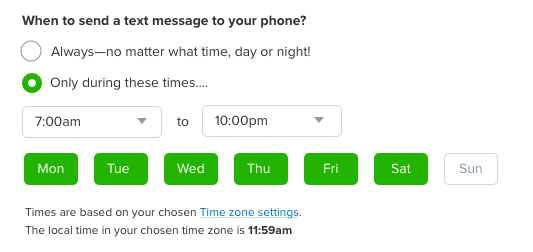
I highly recommend you use this as the quicker you know a negative feedback has occurred, the quicker you can start to get it removed. For example, if it’s a negative product review which is about your seller performance, Amazon will remove it. It’s super easy to set up — simply add your email and cell/mobile number to your preferences.
9. Use the blacklist feature
You can proactively prevent negative feedback by using the blacklist feature within FeedbackExpress to not send emails to these customers. You can add someone to your blacklist using the Order ID, Buyer Email or Buyer Name.
Once they’re on your blacklist, they will no longer receive emails from you. Buyers who unsubscribe from your emails or leave negative feedback will automatically be added to your blacklist as well.
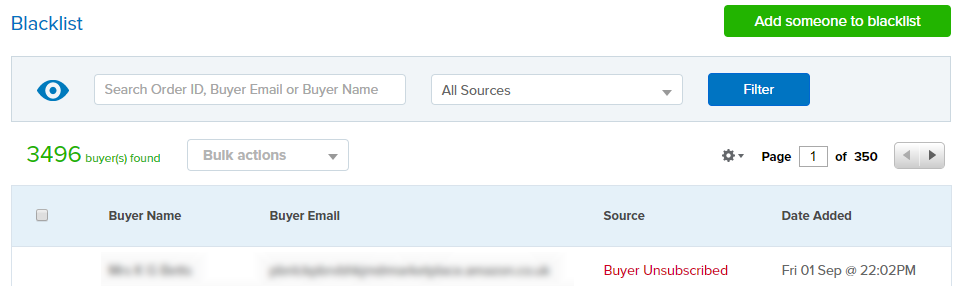
Final Thoughts
Ready to get started? Sign today for a free 14 day trial and maximise your seller feedback and product reviews this holiday season. No credit card required. Plus, use promo code FEX10 and get 10% off your first month’s bill.