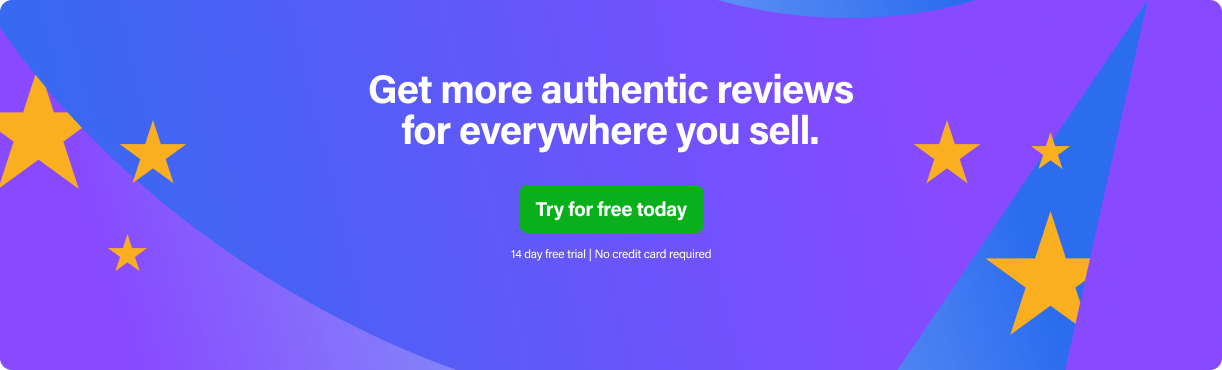There are a ton of great things about using Fulfilment by Amazon (FBA) or Seller-Fulfilled Prime (SFP). But one of the biggest drawbacks is you need to pay for this service. For the frugally-minded, there can be other more cost-effective ways of fulfilling orders, one of them being Shopify’s product and fulfillment functionality. FeedbackExpress has researched this option for you, whether you’re already on Shopify or considering making the switch.
Benefits of Fulfilling Amazon Orders with Shopify’s Product and Fulfilment Functionality
Cost is one of the biggest reasons why Amazon sellers avoid using FBA or SFP, but it’s not the only selling point.
When you hand over fulfilment to Amazon (especially FBA), you’re also handing over a lot of control. You can take back that autonomy with Shopify, leaving the delivery process options in your hands. This can be especially advantageous to sellers who are good at making connections and deals with logistics and delivery partners, as opposed to relying on what Amazon offers.
Another attraction is not having to learn a different way of fulfilling orders. If you’re already familiar with Shopify, getting used to FBA can take a bit of time to learn. You’ll have to sort out things like transport to warehouses, (long-term) storage fees, packing and labelling products individually, and more. Amazon has a strict ASIN/UPC system in place and you need to follow it if you’re using FBA.
Lastly, keeping track of inventory can be easier without relying on FBA because you’ll be fulfilling from one central warehouse instead of multiple Amazon fulfillment centres. While Amazon’s inventory management system is pretty good, having everything in one place makes it much easier to keep track of. Discover more about Shopify vs Amazon FBA.
First, Check That You Qualify for Shopify Product and Fulfillment Functionality
For American and Canadian stores, here’s what you need to know to sync your Amazon and Shopify accounts (for now, you can’t sync the two if you’re outside of these countries):
- You’ll need to have a Professional Seller Account and an active Shopify plan.
- Your Amazon store region needs to match your Shopify store currency (e.g. if you sell on a Canadian Shopify store, then you’ll also need to sell on Amazon.ca).
- Your Shopify return policy needs to be at least as good as Amazon’s, if not better.
Then, Sync Your Shopify and Amazon Stores
If you fulfil all of the above syncing criteria, then you can get started with the actual process, which is really straightforward.
- Add the Amazon channel in your Shopify admin account. You can find this by clicking on the “+” button to the right of the Sales Channel heading. Amazon will either appear right away or be displayed in the Shopify App Store when searched.
- Clicking the Add Channel or Add App button will take you to the Amazon account page, where you’ll need to click on Connect to Amazon to kickstart the sync.
- The Shopify sync process will guide you with several prompts to confirm the information shared between the two accounts.
- Once you’re all done, Shopify will redirect you to your admin page where you’ll confirm developer access (“Authorize new developer” button) for Shopify in the User Permissions section.
- Your Amazon listings need to a) be set up, and b) match your Shopify listings. If they don’t match, that’s okay because you can edit and publish your Amazon listings through your Shopify admin.
- To do this, select the Amazon sales channel from the Listings header on your dashboard, which will display a banner of linkable products at the top. It’s important to note that if you use FBA or SFP for products, they won’t be displayed in the banner.
- For the products that do display, click on the “Link products” button. From there, you can click on the “Browse products” to individually select the ones you want to match to your Shopify account. A pop-up will appear, prompting you to click “Select product”, with two options on how to manage the inventory for it. You can either use Shopify’s inventory settings so that the Amazon inventory matches that of Shopify’s, or you can manually control Amazon’s inventory count from either (or both) the Amazon or Shopify dashboard.
- Lastly, select the production lead time (Handling Time in Amazon Seller Central) for products. The default is two days if you choose the “Not required” option, otherwise, you can enter in more days if you need to in order to get the item ready for delivery. Click the “Link Products” button to finish off the sync process, where it’ll show the Shopify product and a green oval with “Active” beside it for its listing status.
Handling Fulfillment, Payment and Refunds
When a buyer purchases your product on Amazon, it’ll show up right away in your Seller Central account, but it might take up to half an hour for that to register in your Shopify admin. Once it does, go ahead and fulfil it how you normally would on Shopify.
Just make sure that whatever fulfilment schedule you advertise on Amazon, you stick to on Shopify. Not only is that what buyers see because they’re purchasing on Amazon, but not abiding by it can impact your chances of winning a Buy Box and even lead to account suspension.
When it comes to processing payment and refunds, both will happen in your Seller Central Account. Payment will be processed weekly or biweekly on Amazon and you don’t have to think too hard about this. Refunds are a bit more involved but still fairly straightforward.
Handle refunds the way you would when processing them on Shopify, but handle communications about them on Amazon. And although the refund is processed through Amazon, you’ll still need to record it on Shopify so that your sales data stays intact and accurate.
Final Thoughts
Syncing your Amazon and Shopify accounts is like peanut butter and jam: each is pretty good and versatile on their own but put them together and you’ve got an unbeatable combination. Combining the two is a great option for sellers who value reducing unnecessary fees, increasing inventory and fulfilment control and keeping things out-of-the-box simple. But no matter which option you choose, you’ll still need to keep getting reviews as a top priority. That’s where FeedbackExpress comes in handy, taking the load off your shoulders so you can work on boosting your listings’ visibility. Plus, when you sign up now, you’ll start off with a 14 day free trial to master everything you need to know.