This is a post by Amazon FBA seller, Devan Jordan
The emails you send to your customers provide an opportunity for you to set yourself apart from your competition. You want to stand out from the auto-emails that buyers get from Amazon. Luckily, with FeedbackExpress you can use their great templates and adjust the contents of the email to make it personal.
Since signing up to FeedbackExpress, Amazon feedback software, I have been given some advice about how to make my emails more personal which I’m happy to share with you. Let’s start with the emails that I send and the templates that I use.
Here’s a list of templates that are available for you when you sign up for FeedbackExpress’ free trial. I started with two of them, “A1. Order Confirmation” and “B1. 10 Second Feedback Request”. Using these two templates will get you well on your way to getting that all-important seller feedback.
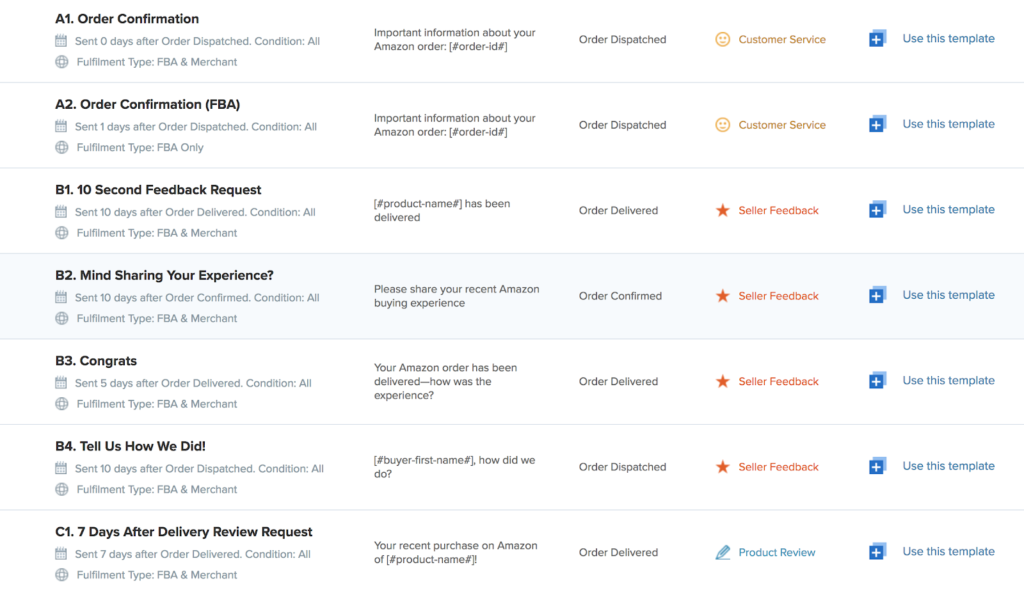
Here is the A1 – Order Confirmation template
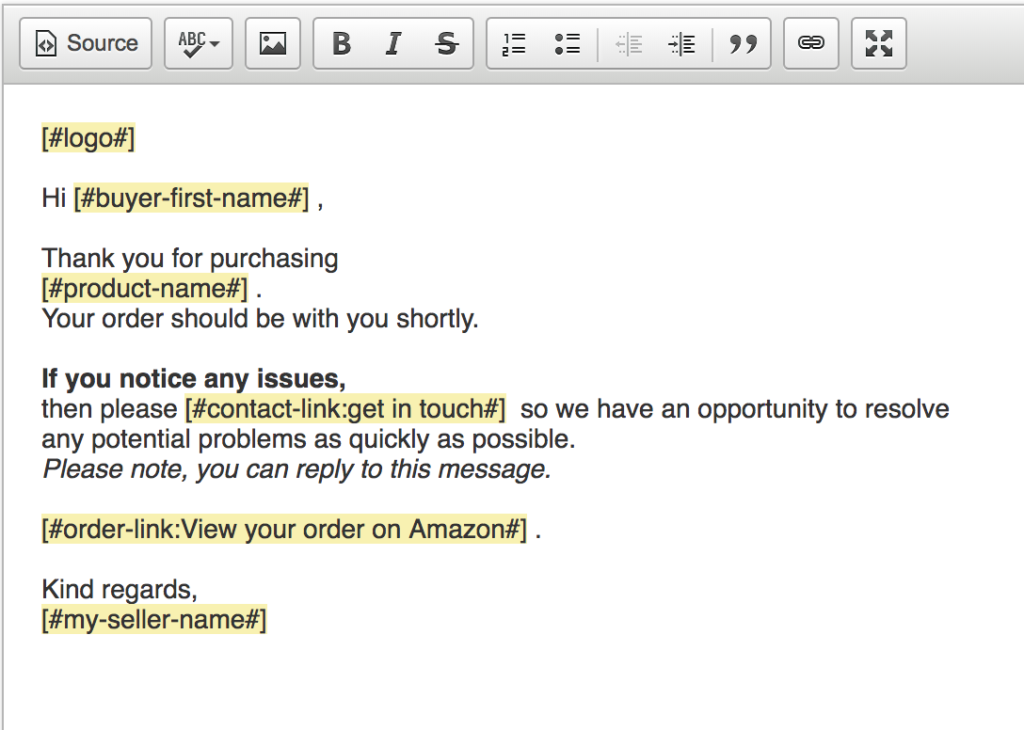
*The smart tag [#buyer-first-name#] has since been removed from our software to comply with Amazon’s data protection (PII) policy.
And here is my Order Confirmation message.
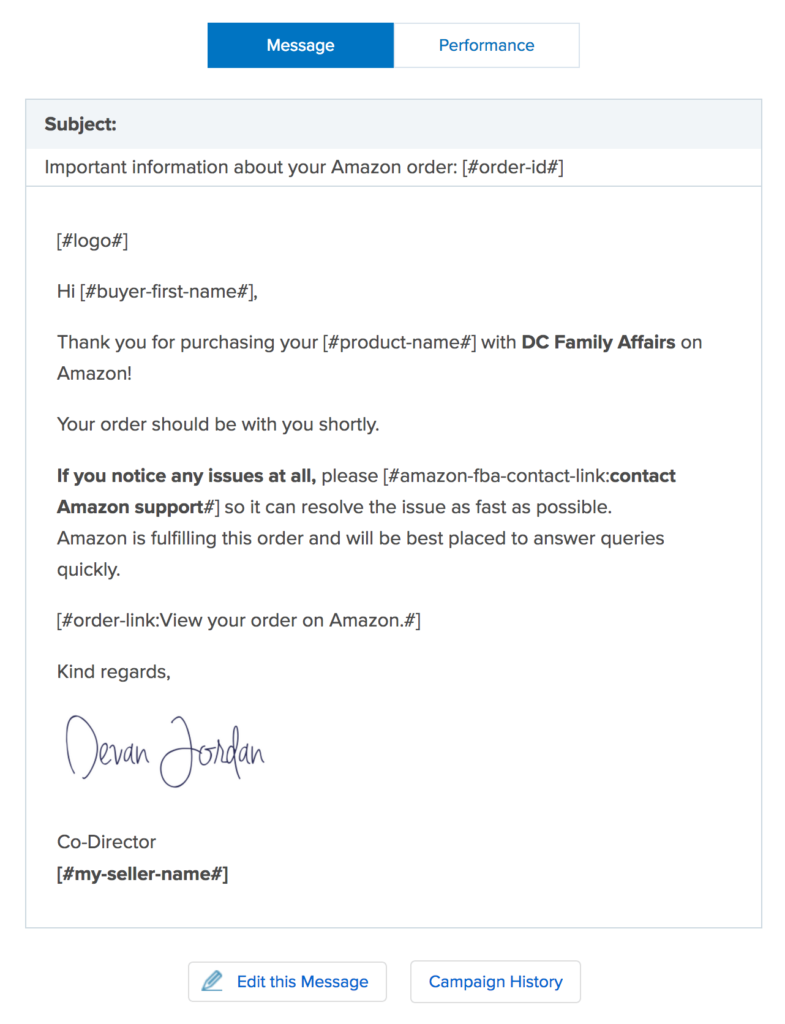
5 Ways I Personalise My Amazon Emails
As you can see from the images above, my email looks a lot better and more personal than the original template, but the template gives you the backbone of the email. So, let me tell you how the FeedbackExpress team helped me make it more personal.
1. Adding a logo
Even though this is already on the template, if you haven’t added a logo to your FeedbackExpress profile, it won’t add it and as this is the first thing the customer sees, this will make them warm to you straight away.
2. Timings on email
The FeedbackExpress team recommended that I send the Customer Service email 1 day after the order is confirmed. This means that it won’t clash with Amazon’s email stating that their order is confirmed and they won’t hit delete straight away.
3. Playing with subject lines
You can change your subject lines and as this is the first thing that the customer sees in their inbox it needs to be eye-catching.
It was recommended to me to have my Customer Service campaign subject as “Important information about your Amazon order: [#order-id#]” and the feedback campaign as “[#buyer-first-name#], regarding your recent order at Amazon.”
This recommendation has helped improve my open rate, level of customer engagement and seller feedback.
Seller tip: Due to recent Amazon rule changes, it’s advisable not to include .co.uk or .com in your subject lines.
4. Signatures
Adding a signature is the number one way to make your email more personal. It really makes the email feel like you’ve written it and it can hugely improve customer interaction. You can make these online for free using this site. Here’s one I made earlier! And, here’s a help file showing you on how to add them to your FeedbackExpress emails.

5. Resending emails
The final advice is resending emails that haven’t been opened by your buyers after a number of days, and luckily the FeedbackExpress software has the feature built in, where it will detect if an email hasn’t been opened and will resend after your preferred number of days (usually 3). This is a great tip that simply works—sending again may just get that email opened and get the all-important feedback you deserve.
I hope you’re able to implement for of these tips into your own emails. Happy selling!
See you next month,
Devan
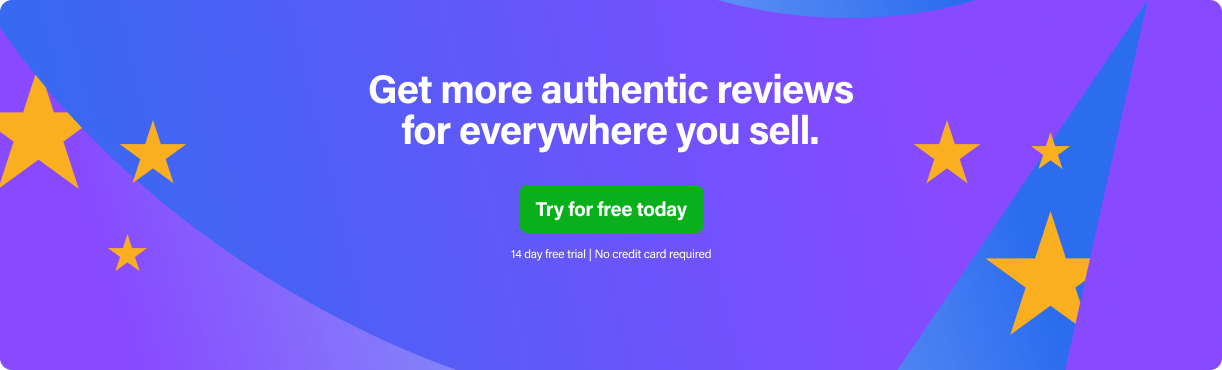
About the author:
 My name is Devan and I run a six-figure Amazon FBA business. I dropped out of university and the normal route of society to follow my dream of being my own boss and now at the age of 21, within less than a year of selling on Amazon, I have achieved that. I now not only decide what I do but I run a team which helps keep my Amazon business running from day-to-day. For behind the scenes footage and other Amazon help, check out my YouTube and Instagram channel.
My name is Devan and I run a six-figure Amazon FBA business. I dropped out of university and the normal route of society to follow my dream of being my own boss and now at the age of 21, within less than a year of selling on Amazon, I have achieved that. I now not only decide what I do but I run a team which helps keep my Amazon business running from day-to-day. For behind the scenes footage and other Amazon help, check out my YouTube and Instagram channel.
Read more from this author:


