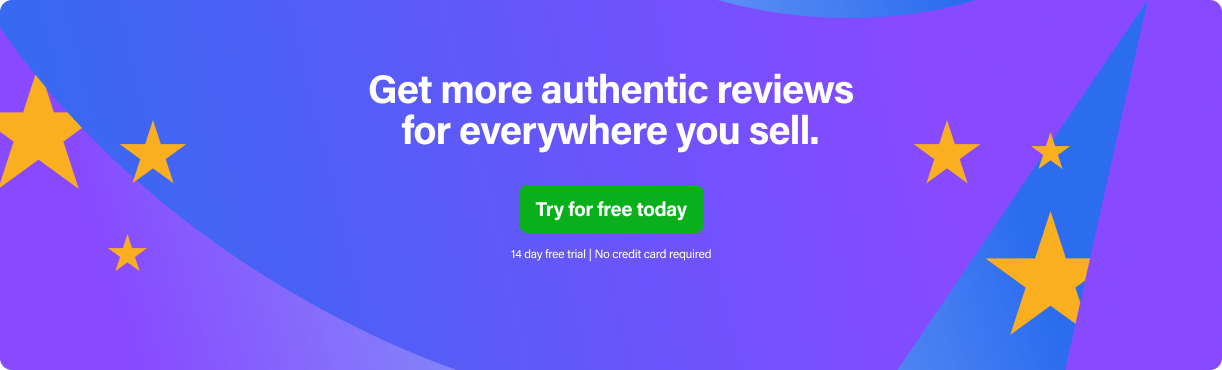Amazon feedback software can really help your Amazon business if you use it correctly. This blog covers seven of the most common mistakes sellers make when using feedback software for Amazon such as FeedbackExpress. Even if you’ve been using our software for a while now, you may find one or two things in this post that can improve your feedback management process and in turn your Amazon seller rating.
1. Entering an incorrect Seller Central email address on the Preferences screen
When setting up your preferences, you’ll be asked to enter your registered Seller Central email address. You need to ensure that the Seller Central email address you enter is the first approved email address in your Seller Central account otherwise emails will not reach your buyers.
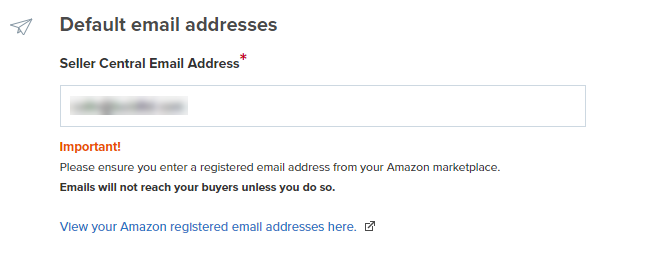
Please note: If you’re using FeedbackExpress for multiple marketplaces or Amazon accounts, please ensure that all your preferences along with the Seller Central email address are correct for each one of them by checking them individually using the dropdown option.
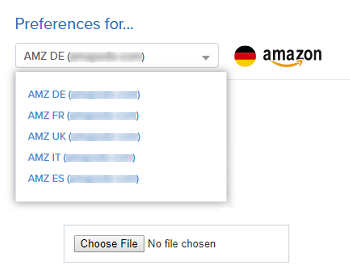
2. Not completing your Positive Feedback Integration
When you set up your FeedbackExpress account, you’ll be asked to link your Positive Feedback so that any new positive seller feedback automatically gets imported into your account and displayed on your dashboard graph.
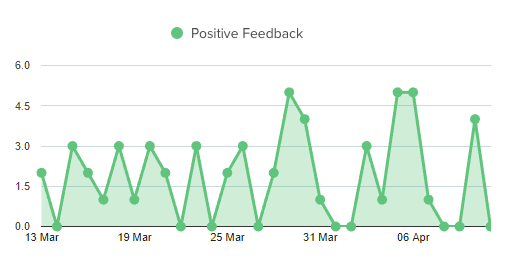
This step is important for two main reasons:
- It will give you a quick overview of how well you’re doing at getting positive feedback since you put your campaigns live.
- If you select the trigger “Send X days after Positive Feedback is Left” in your campaign, we can’t send a message unless your positive feedback is linked.
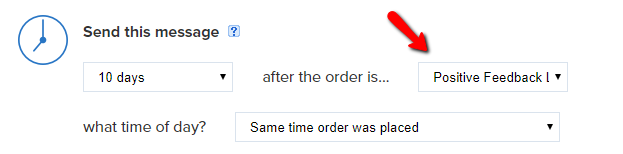
3. Not using an Order Confirmation campaign
You’ve probably heard this before but having an Order Confirmation email is very important as it will introduce yourself and your brand to the customer when they place an order.
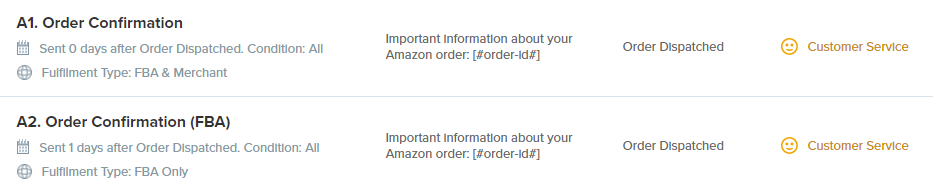
In your Customer Service email, you’ll also be able to tell the customer who to contact in case of any issue — Amazon for FBA orders and you for MFN orders.
Within our software, we also offer a wide range of smart tags to make your message more personal.
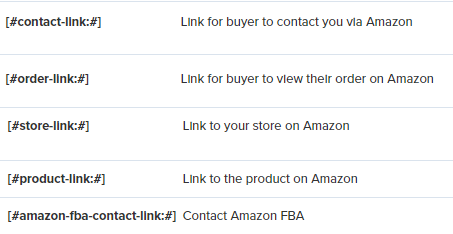
Seller tip: Position your logo at the top of your order confirmation email to help with your brand recognition and engagement when you come to ask for a seller feedback or product review later.
4. Sending emails at the wrong time
Sending emails at the right time is the key to maximising positive seller feedback and product reviews. Therefore, it’s super important to set up your campaign properly and send emails at the right time.
- Customer service emails should normally go 1 day after an order is confirmed to avoid any conflict with Amazon’s auto-emails.
- FBA seller feedback emails should normally send 1-2 days after the order is delivered so that buyers can leave feedback on their purchasing experience.
- MFN seller feedback emails should normally get sent 3-5 days after the order is delivered.
- Product review emails should normally trigger after a buyer has had time to look at the products so 7-10 days after order delivered—so buyers have time to test the products.
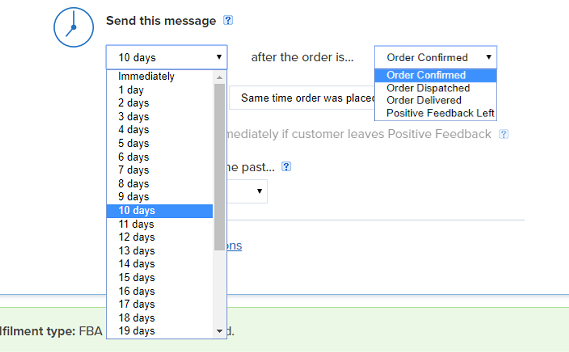
5. Not complying with Amazon’s Terms & Conditions
FeedbackExpress software and the templates we provide are 100% complaint with Amazon’s feedback guidelines. You can use the templates to safely request seller feedback and product reviews without breaking Amazon’s guidelines.
If you don’t wish to use these templates, you will have the possibility to create your own campaigns but it’s always good to remember what is not allowed by Amazon in your messaging.
If you send a permitted email to an Amazon customer, your message cannot include:
- Links to any websites.
- Links to Amazon detail pages or storefronts.
- Seller logos if they contain or display a link to the seller’s website.
- Any marketing messages or promotions.
- Any promotions for additional products or referrals to third-party products or promotions.
6. Using poor translations in your email campaigns
With FeedbackExpress, you get access to professionally translated templates that you can use to set up campaigns for your EU marketplaces. Our templates are available in English, French, Spanish, German and Italian.
If you decide to create your own campaign for your EU marketplaces, we would highly recommend that you get the script professionally translated and not use any free online translating tools as they won’t be 100% accurate and could be counter-productive.
7. Not adding your seller name to your channels
When you link your channel, sometimes Amazon won’t automatically retrieve your Seller Name, so you’ll need to add it manually.
It’s very easy to do, just hover on top of your channel name and click “Add Your Seller Name Manually”.
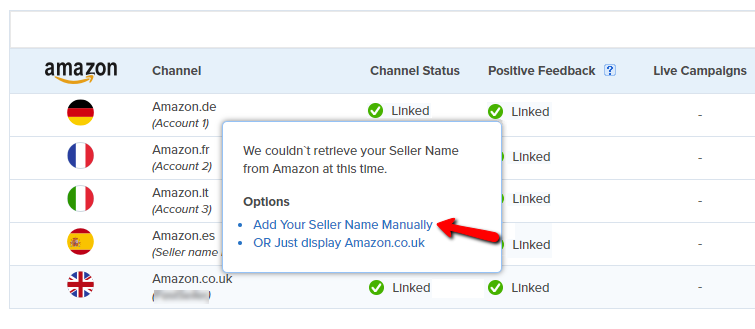
Why is this step so important?
It will enable you to differentiate between multiple Amazon accounts within the same marketplace (you can use up to three different Amazon accounts on the same marketplace in FeedbackExpress).
Also, if you use the [#my-seller-name#] smart tag in your campaign, you will need to have your seller name added to your channels screen, otherwise it won’t show in your messages.
If you have any questions or need any help, you can always reach out to our Support Team via Live Chat (bottom right) or via email at support@feedbackexpress.com.
Related: 9 Tips to Help You Get The Most Out of Amazon Feedback Software